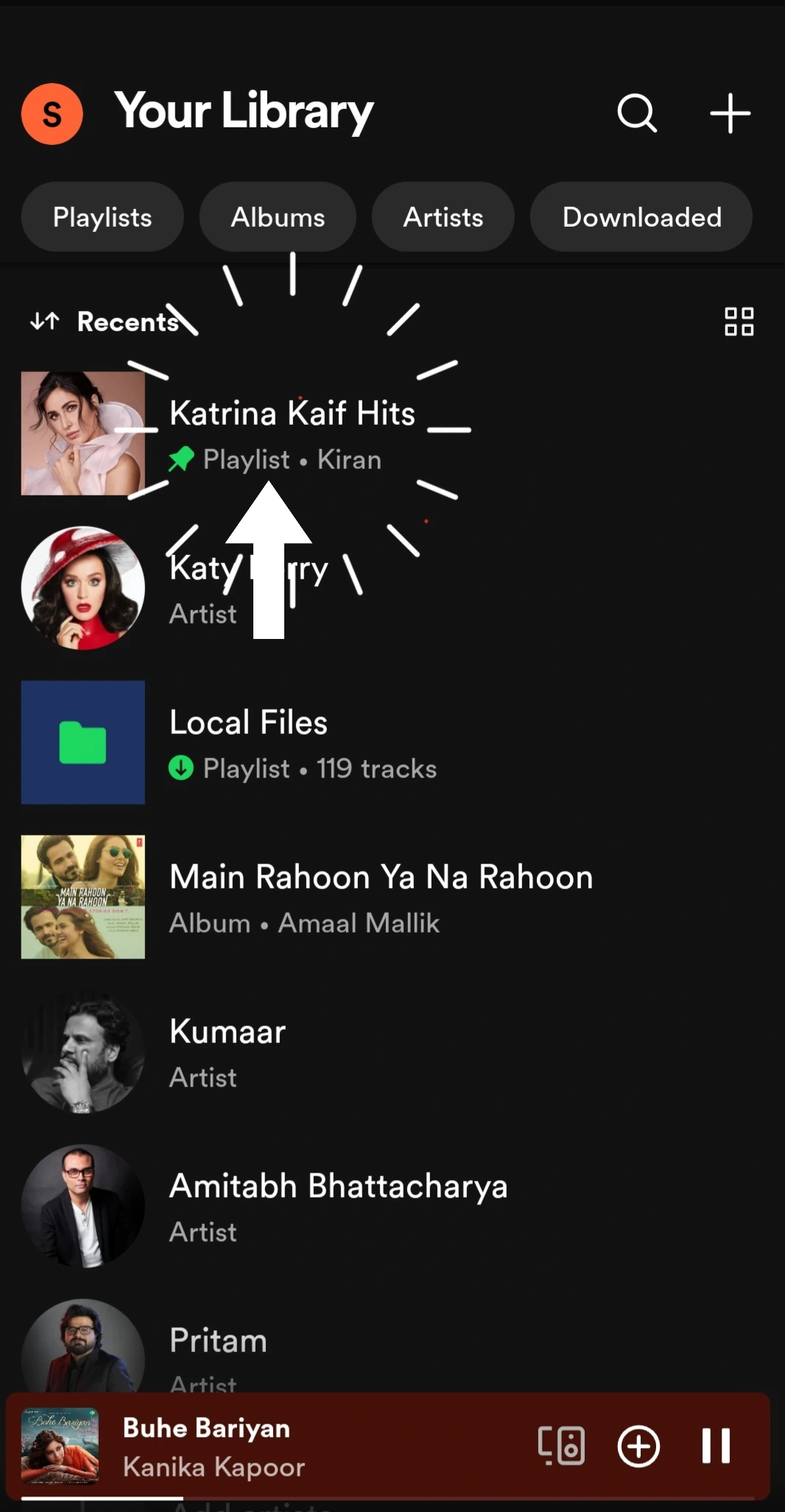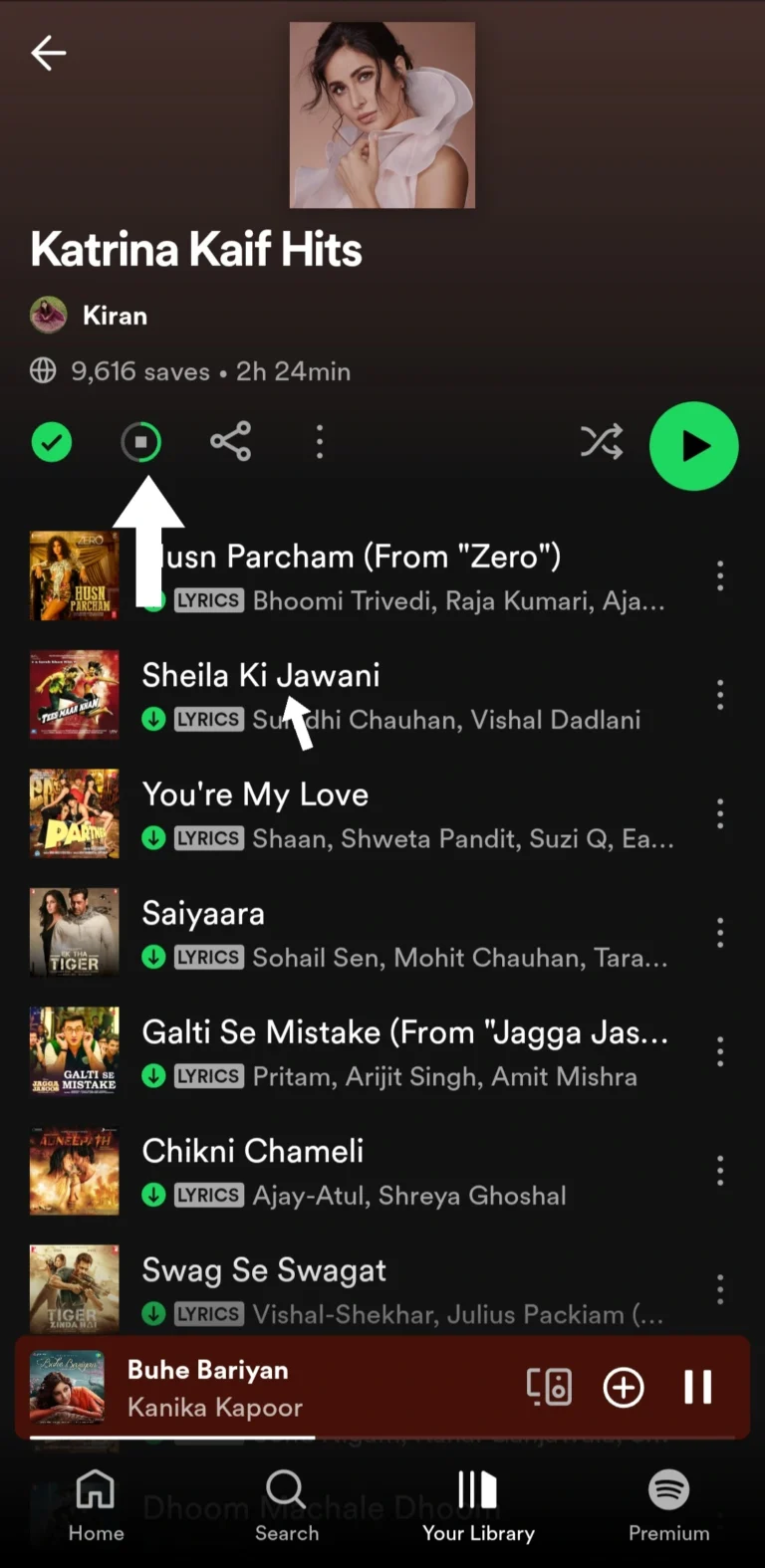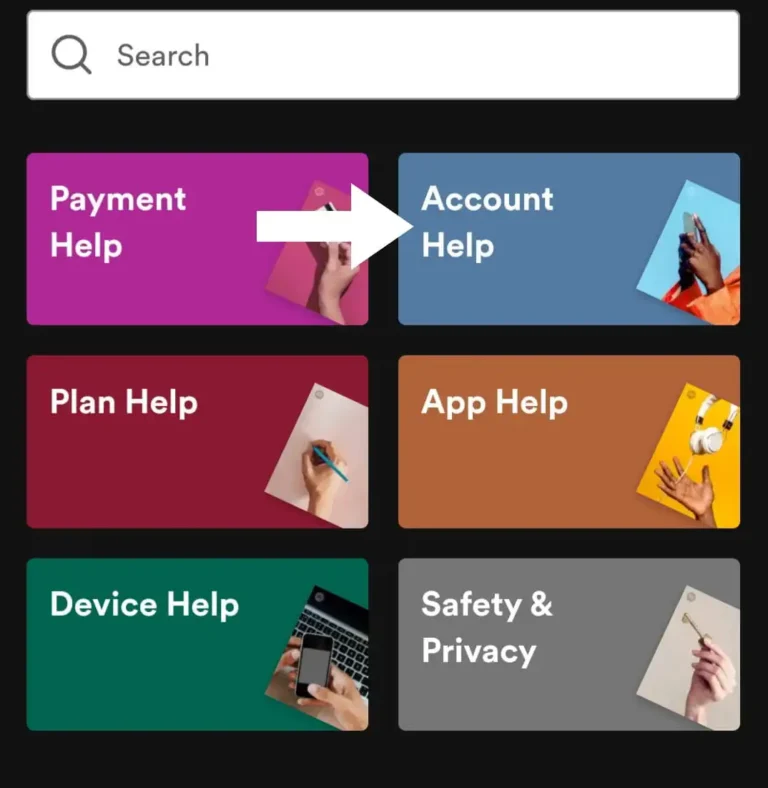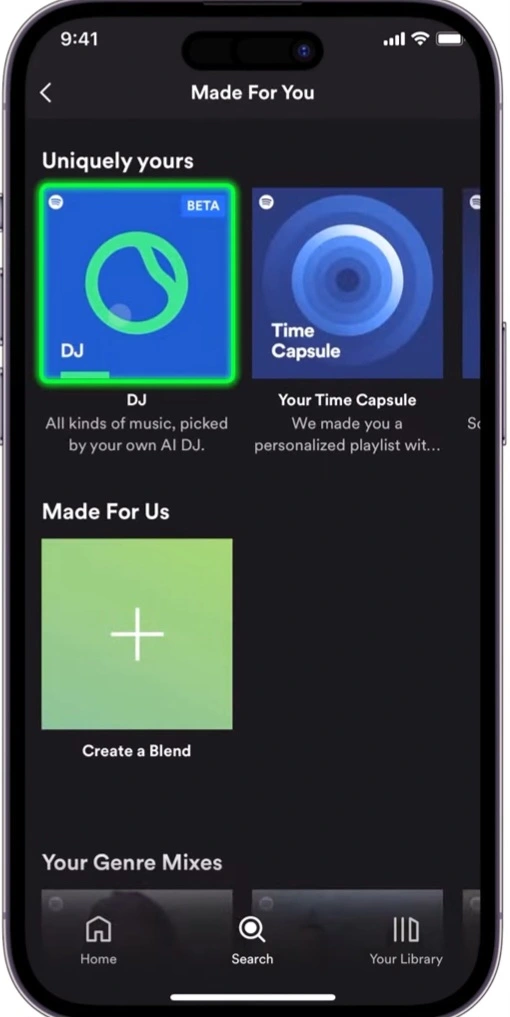You can change your Spotify playlist picture on both the desktop application and the mobile app. Here’s how:
change Spotify playlist picture|cover|image On Desktop:
- Open the Spotify application on your computer.
- Click on “Your Library” on the left-hand sidebar.
- Find the playlist you want to edit the picture for and click on it.
- Hover your mouse over the current playlist image. A small pencil icon will appear in the corner.
- Click on the pencil icon to open the edit options.
- Select “Change Image“.
- You will be given two options:
- Choose Photo: This allows you to select an image from your computer’s files.
- Take Photo: If your computer has a webcam, you can take a new picture to use as the playlist cover.
- Choose your desired image and click “Open” or “Use Photo” depending on your selection.
- Click “Save” to confirm the changes.
change Spotify playlist picture|cover|image On Mobile App (iOS and Android)
- Open the Spotify app on your phone or tablet.
- Tap on “Your Library” at the bottom of the screen.
- Select “Playlists” to see all your playlists.
- Find the playlist you want to edit and tap on it.
- Tap on the three dots (…) located next to the playlist name at the top.
- Select “Edit Playlist” from the menu.
- Tap “Change Image”.
- You will be directed to your device’s photo library.
- Choose the image you want to use as your playlist cover.
- Tap “Use Photo” to confirm your selection.
- Tap the back arrow in the top left corner to save your changes.