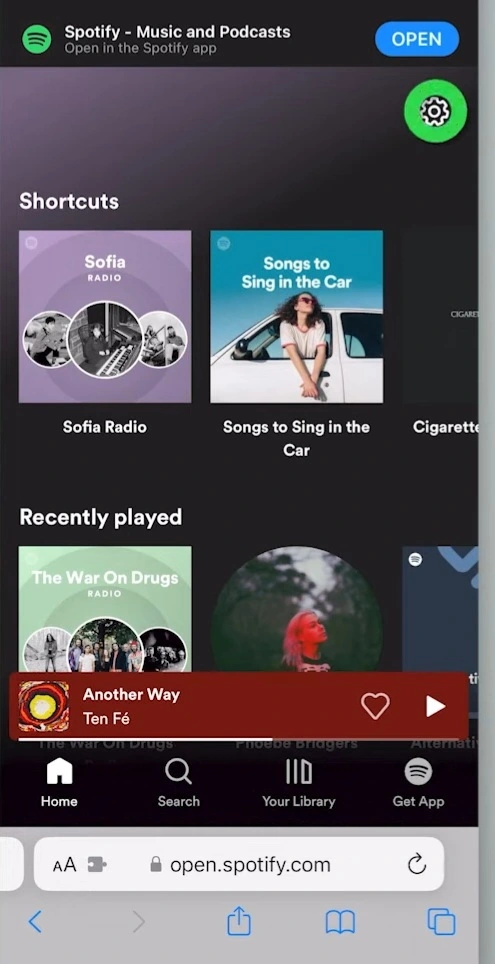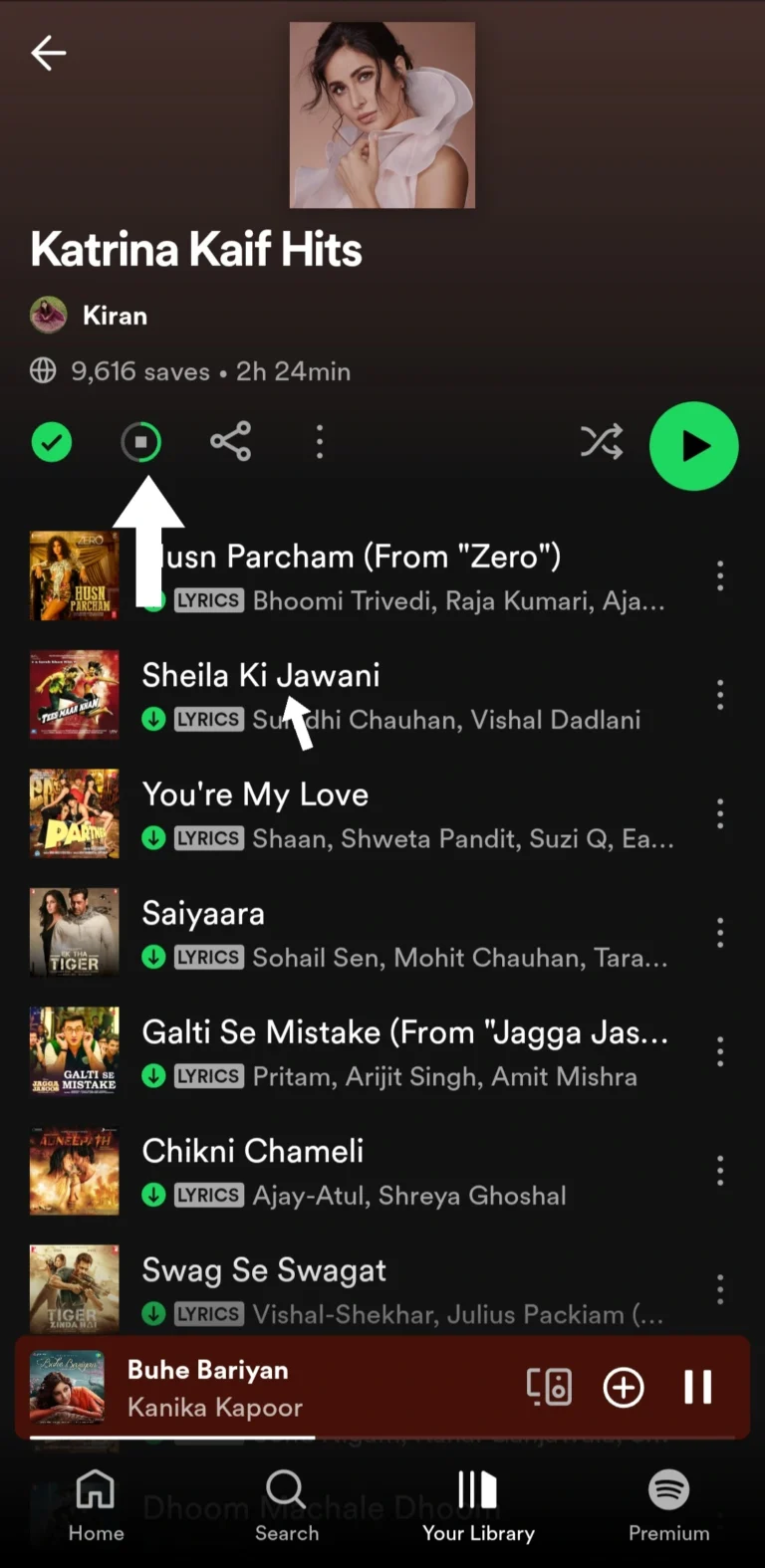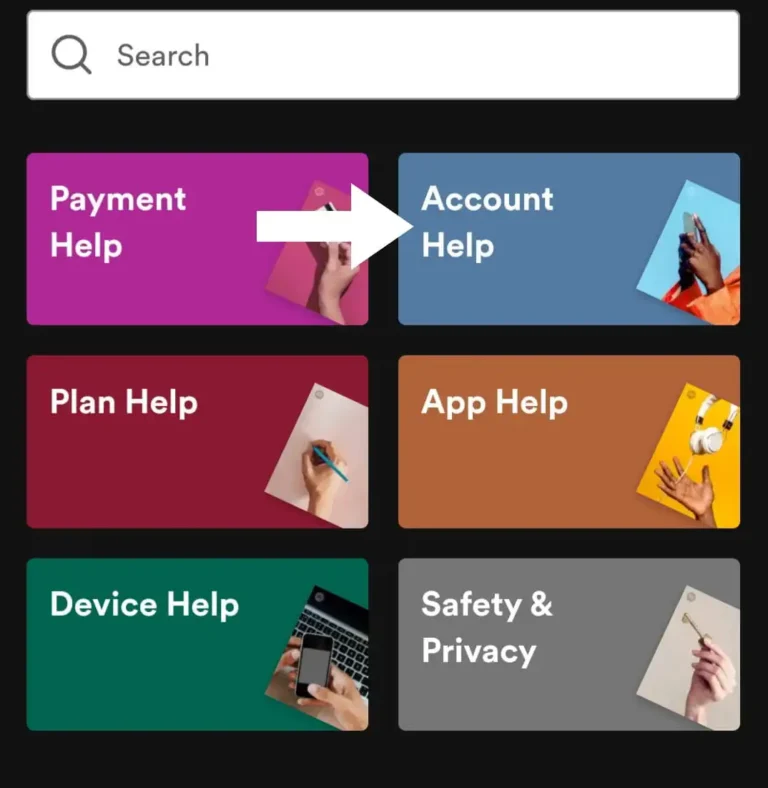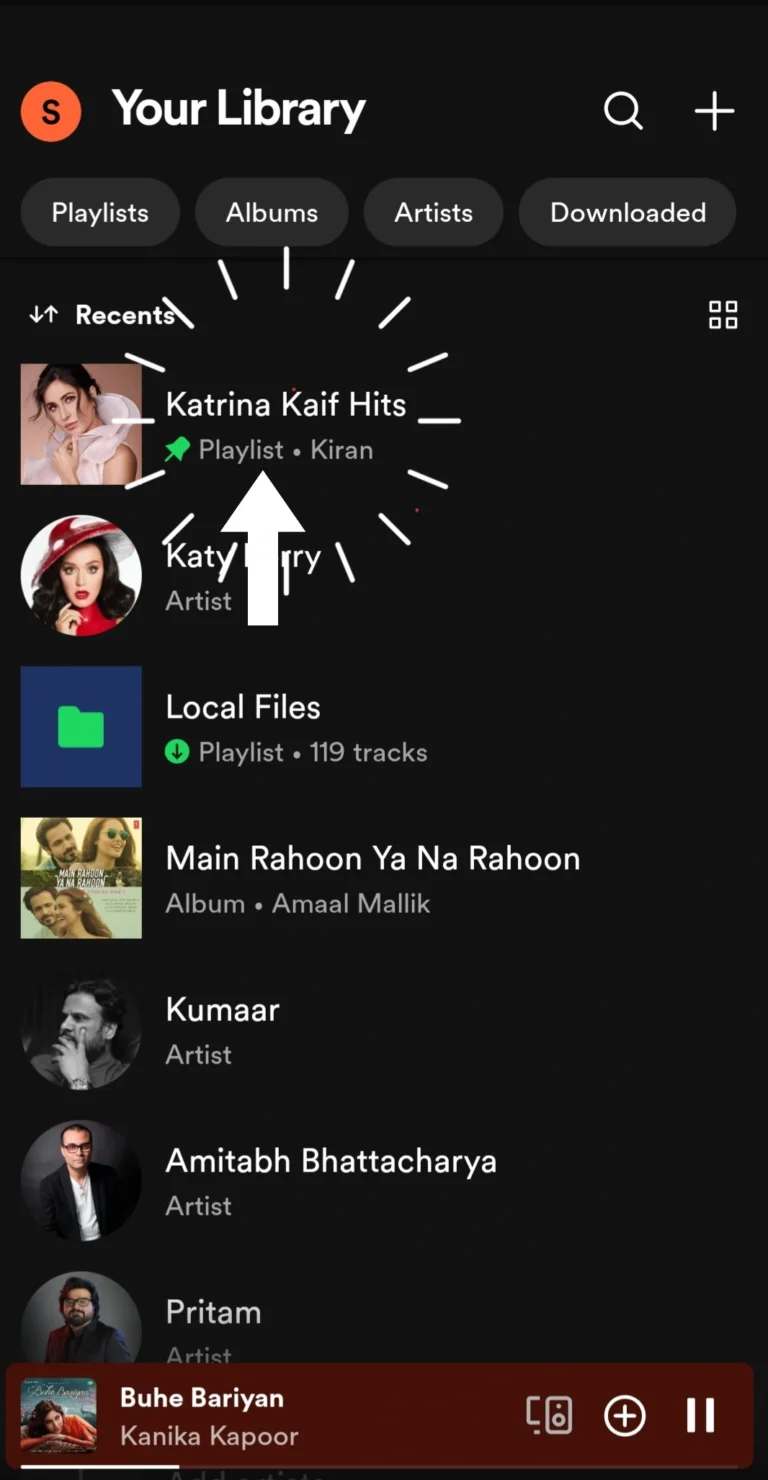Changing your Spotify location, country, or region can be essential for accessing region-specific content or updating your account information. In this article, we’ll provide a comprehensive step-by-step guide on how to change your Spotify location,/region/location whether physically being there or changing your Spotify country without physically being there.
how to change Spotify location/country physically being there
- Open a Web Browser:
- Navigate to spotify.com using a web browser such as Safari or Google Chrome.
- Log into Your Account:
- Enter your login credentials to access your Spotify account.
- Access Account Settings:
- Click on the gear icon located at the top right corner of the screen and select “View Account.”
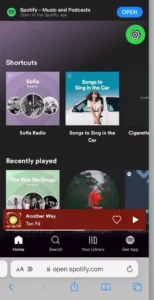
- Edit Profile Information:
- Under “Account Overview,” locate the section displaying your current country or region.
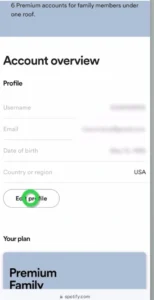
- Attempt to Change:
- If you have a free plan, attempt to directly change your country or region by tapping on the existing entry and selecting your desired location.
- Update Payment Method (For Premium Users):
- Premium users may need to update their payment method to one associated with the new country or region. Click on “Update” under your plan and enter the new payment details.
Confirm Changes:
- Once the payment method is updated, return to your account settings and attempt to change your country or region again. Follow any additional prompts to confirm the changes
change your Spotify country without physically being there
There are two main ways to change your Spotify country without physically being there:
1 Using a VPN
A VPN (Virtual Private Network) masks your location by routing your internet traffic through a server in another country. This can trick Spotify into thinking you’re in a different location.
Here’s a general process to follow:
Choose a reputable VPN service provider. There are many options available, so do your research to find one that meets your needs.
Download and install the VPN app on your device.
Connect to a server in the country you want to switch to.
Open Spotify and try using it. Spotify should now show content based on your chosen country.
2 Changing your billing address (Free account only)
If you have a free Spotify account, you can change your country by updating your billing address to an address in your desired country. However, this only works once and for a limited time (usually 14 days).
Here’s how to do it
Log in to your Spotify account on a web browser (not the app).
Go to your account settings.
Find the option to edit your profile or billing information.
Update your billing address to an address in your desired country.
Keep in mind that you won’t be able to use a payment method from your original country if you change your billing address.
Important things to remember
Using a VPN can violate Spotify’s terms of service. Be sure to check their terms before using a VPN.
Not all VPNs are reliable or secure. Do your research to choose a reputable provider.
Changing your country may affect your access to certain content and features on Spotify
Keep in mind if you changing your Spotify location
Changing location or region may affect your access to region-specific content and features.
Ensure that your payment method is valid and associated with the selected country or region.
Spotify may require you to provide additional verification or documentation for certain changes.