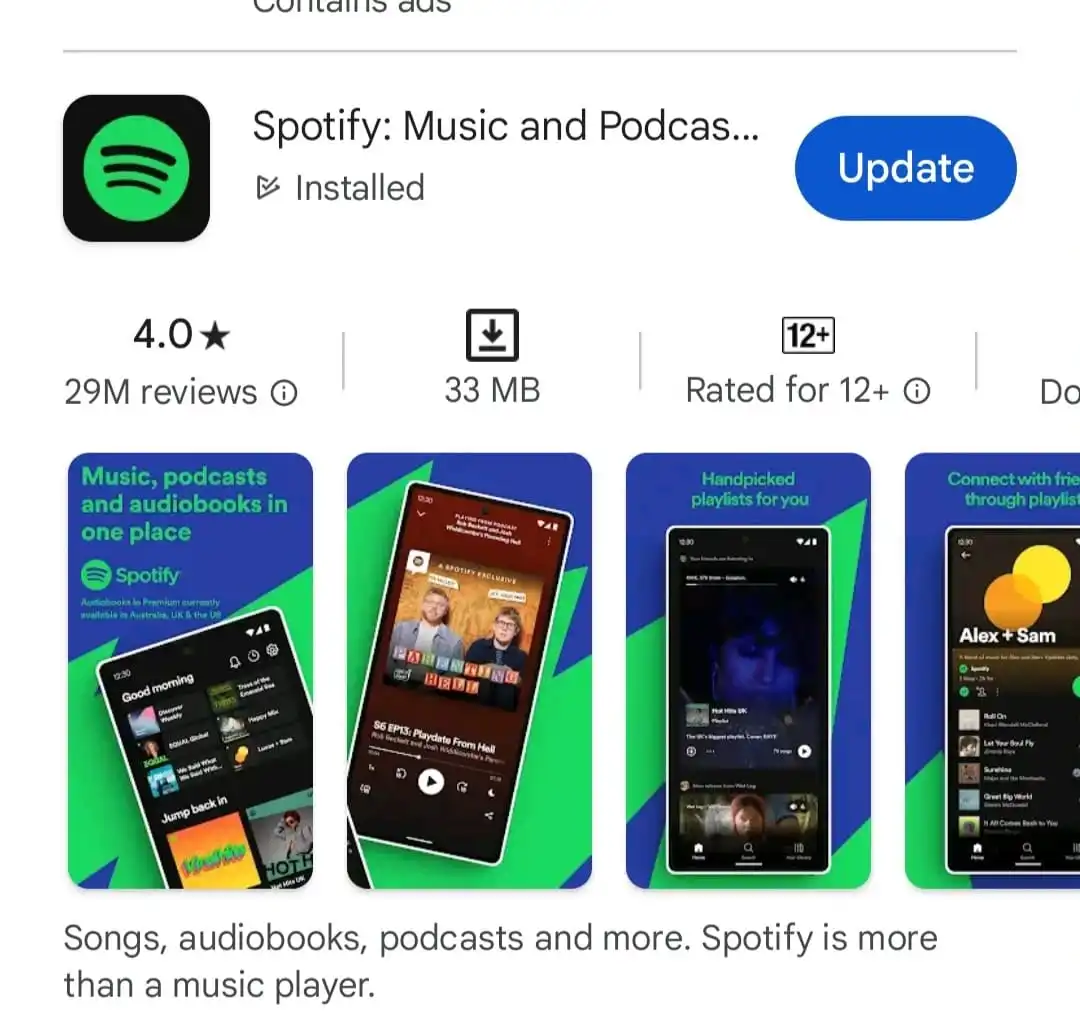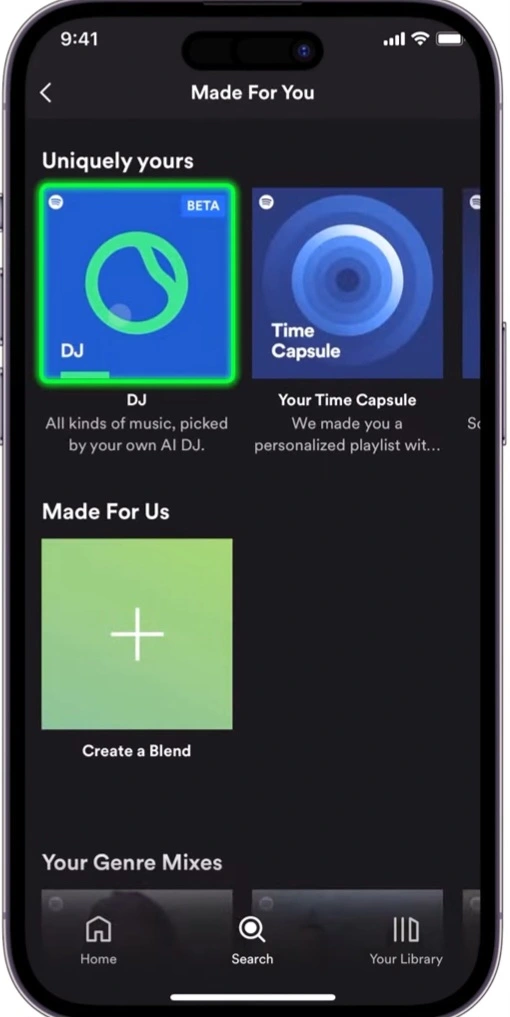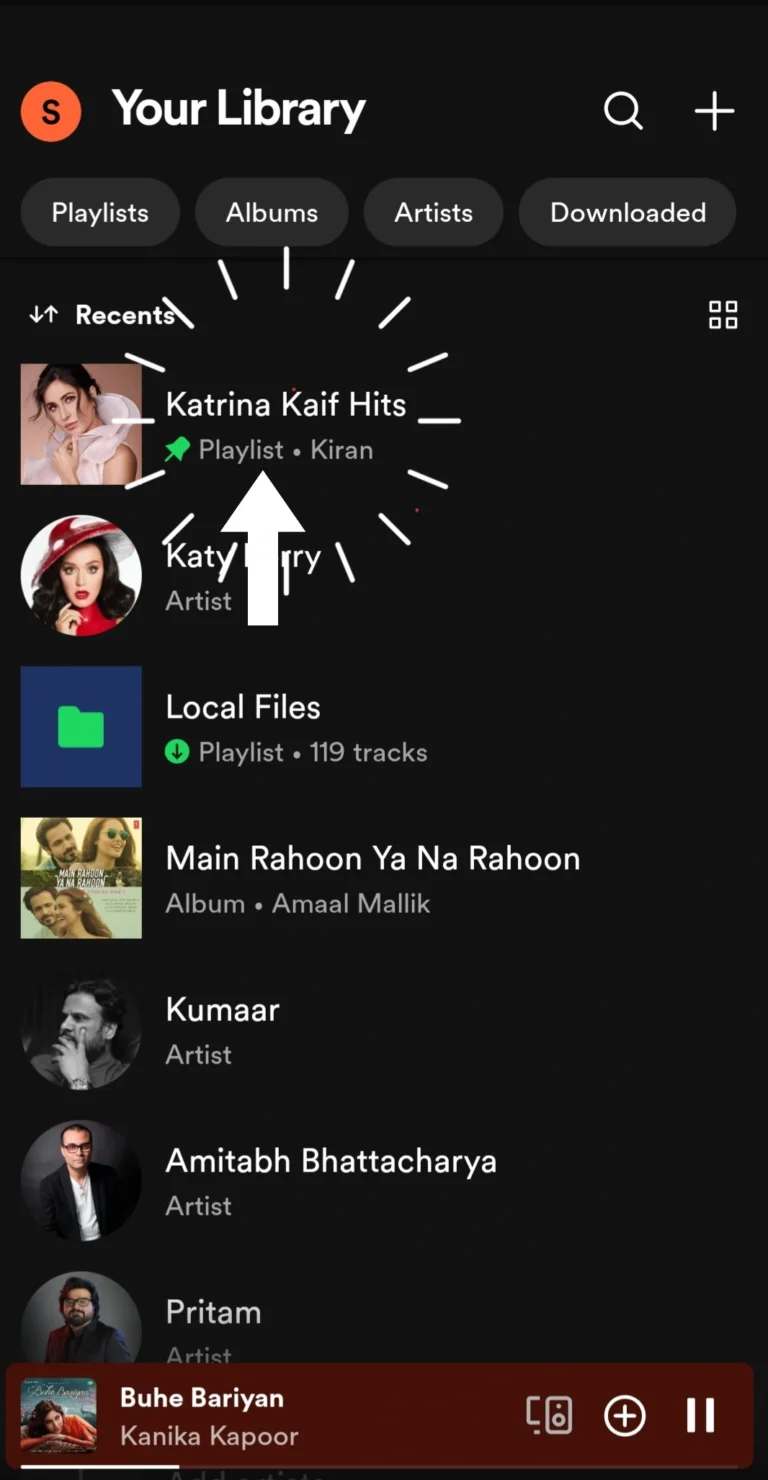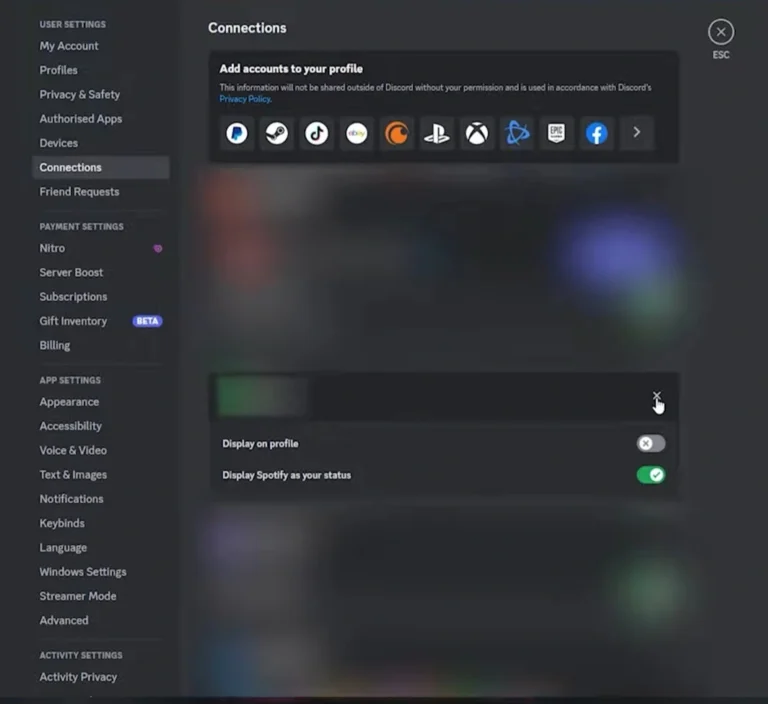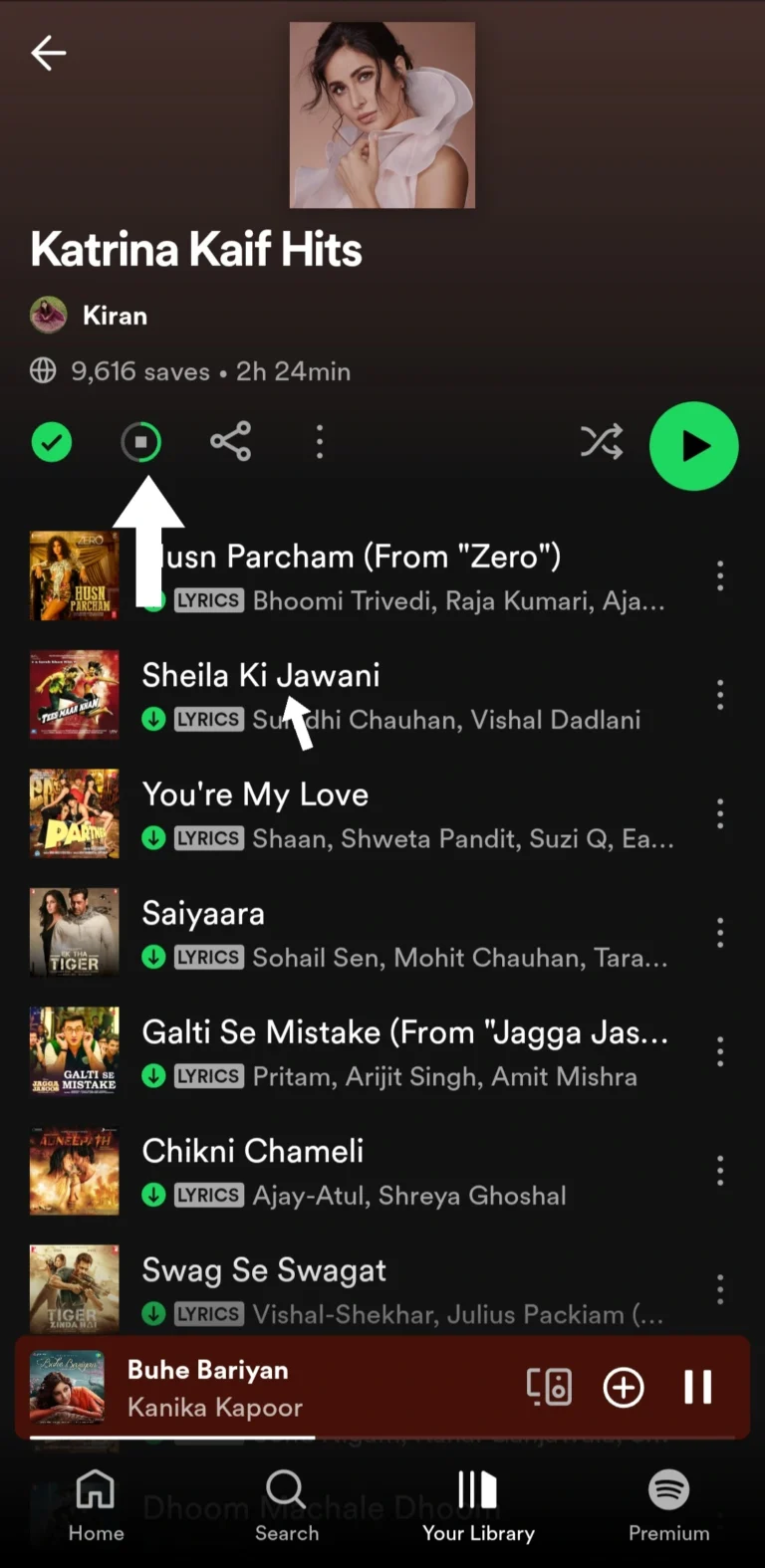If your Spotify keeps stopping unexpectedly, it can be frustrating. There can be multiple
reasons why this happens, and it’s essential to identify and address the issue to enjoy
uninterrupted music. In this article, we’ll discuss the most common causes and provide
solutions for each.
1 Internet connection
A weak or unstable internet connection can cause Spotify to
buffer or pause frequently. Try moving closer to your Wi-Fi router or restarting it
altogether. You can also check your internet speed using a speed test to see if it
meets Spotify’s recommendations.
Solution:
Ensure you have a stable and strong Wi-Fi or mobile data connection. Try moving
closer to your router or resetting your network settings.
2 Issues with Spotify Installation
Sometimes, there could be a problem with the Spotify installation on your device.
Corrupted files or a flawed installation can cause the app to malfunction.
Sometimes the Spotify app itself can be the problem. A corrupted
cache or outdated version could be causing crashes. Try clearing the app’s
cache or reinstalling it completely.
Solution:
Reinstall Spotify to fix the issue. Uninstall the app, then download and install the latest
version from the Google Play Store or Apple App Store. Follow the detailed instructions
for a thorough reinstallation from Spotify’s support page.
3 Other apps interfering
On some devices, particularly computers, other apps
might be interfering with Spotify. For instance, Discord is known to cause issues
with Spotify.Other apps running in the background might interfere with Spotify’s performance. Try closing any unnecessary apps while using Spotify.
Solution:
Close unnecessary background apps.
On Android: Go to Settings > Apps > Spotify > Battery > Allow background activity.
On iOS: Swipe up from the bottom and close other running apps.
4 Background app refresh
On phones, Spotify might be restricted from running in
the background. This can cause the music to stop when you switch to another
app.
solution:
Check your phone’s settings to make sure background refresh is enabled
for Spotify.
5 Logged in on Multiple Devices
If you have forgotten to log out of Spotify on a different device, a friend or family
member might unknowingly be using your account, causing interruptions.
Solution:
- Change your Spotify password to ensure only you have access.
- Log out of all devices through Spotify’s account settings. Note that this doesn’t include
partner devices like Sonos or PlayStation. Refer to the manufacturer’s guide for these
devices.
6 Outdated App Version
Running an older version of Spotify might lead to bugs and glitches.
Solution:
Update Spotify to the latest version from the Google Play Store or Apple App Store.
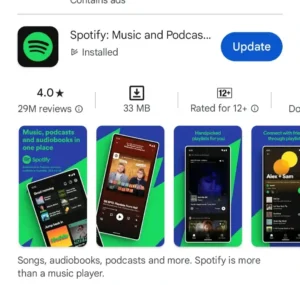
7 Battery Saving Mode
Enabling battery saving mode might restrict Spotify’s background activity.
Solution:
Disable battery saving mode.
- On Android: Go to Settings > Battery > Battery Saver and turn it off.
- On iOS: Go to Settings > Battery and turn off Low Power Mode.
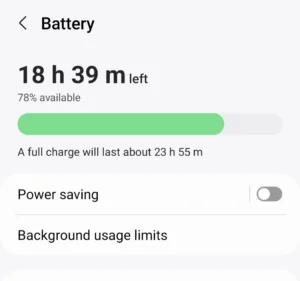
8 Device Storage Issues
Insufficient storage space on your device can cause apps to crash.
Solution:
Free up storage space on your device by deleting unused apps, photos, or videos.
Check your storage settings to see what’s consuming the most space.
9 Server Issues
Spotify’s servers might be experiencing temporary problems.
Solution:
Check Spotify’s status on their official Twitter account or status page. If there are server
issues, you’ll need to wait until they’re resolved.
10 Software Updates
Pending software updates on your device might cause compatibility issues with the
Spotify app.
Solution:
Update your device’s operating system to the latest version.
- On Android: Go to Settings > System > Advanced > System update.
- On iOS: Go to Settings > General > Software Update.
Addressing these common issues can help ensure a smoother and more enjoyable
experience with Spotify. If none of these solutions work, consider reaching out to
Spotify’s customer support for further assistance.